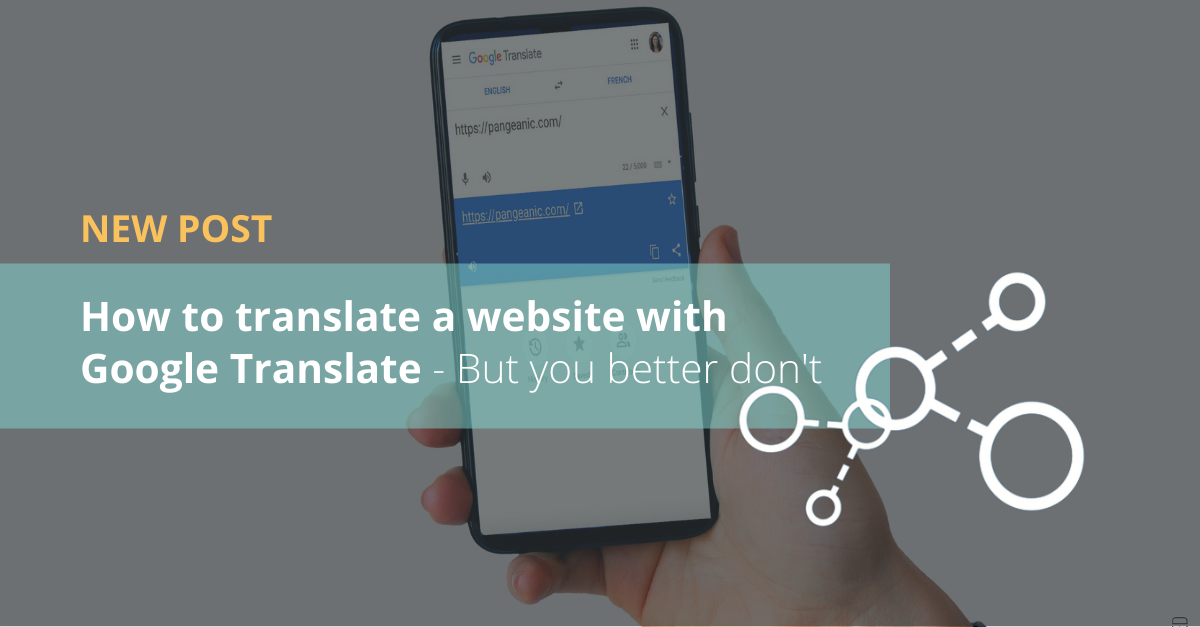Do you think translating a website is easy? It could be as simple as using Google Translate by clicking a button or copy-pasting some results. Well... it's not!
If all you want to do is read a foreign language website in your native language, then a quick translation with Google Translate can help you. It even goes beyond single web pages. You can browse an entire website in the chosen language, and even change languages as you browse. But beware!
Publishing is quite a different matter, and that is when we strongly recommend that a professional translator reviews everything before going live.
Like other online translation tools, Google Translate is based on algorithms and neural networks. As such, although it mimics human language to a certain extent, it is far from perfect. It has a good reputation for accuracy, but it does make mistakes — fluency and adequacy being just two examples.
Therefore, caution should be exercised. It works well for casual browsing — for example, if you just want to see what a website looks like in Chinese — but be very careful in relying on Google Translate for anything official, or content that represents a brand.
You might be interested in: What are the best free online translation tools?
To translate an entire website using Google Translate, follow these steps and see Figure 1 for reference:
- Open a web browser and go to translate.google.com. You don’t need a Google account to access it, as it is free to all.
- In the text box on the left, type in the entire URL (including http://) of the website you want to view.
- On the right, choose the language you want to see the website in.
- Then, click Translate.

The translated website appears. As long as you stay within the Google Translate user interface, you can browse the entire website in that language by clicking links on the site.
The Translate toolbar at the top enables you to do a couple of other things:
- From the drop-down menu, you can change the translation language on the fly.
- Next to View, you can navigate back and forth between the translated website and the site in its original language.
You may wonder why some words and phrases are not translated. Google Translate translates only the actual text on a page. Any text that appears in an image is not translated.
That’s why things like logos and various button text may not be translated; those are images.